Build Your First "Hello World" with MuleSoft
Welcome to the exciting world of MuleSoft! If you're ready to connect systems and streamline data flow, you're in the right place. In this detailed tutorial, we'll create a simple "Hello Mule" applica
·
1 min read
What You'll Need
- Anypoint Platform Account: Sign up for a free trial at https://anypoint.mulesoft.com/login/#/signup?apintent=generic
- Anypoint Studio: Download the development environment from https://www.mulesoft.com/lp/dl/studio
- (Include links to OS-specific installation guides)
Let's Get Started!
Create a New Mule Project:
- Open Anypoint Studio and start a new project named "hello-mule".
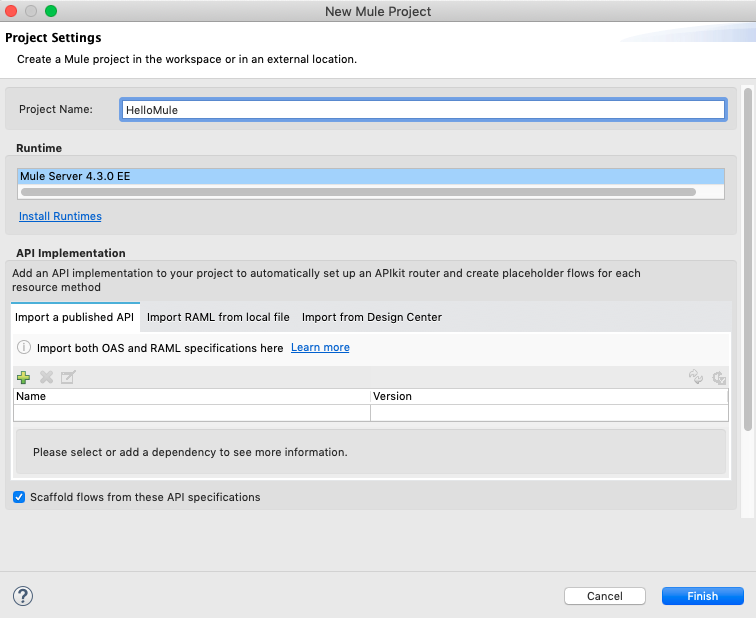
Meet the HTTP Listener:
- This component waits for incoming requests. Drag it from the Mule Palette (on the left) onto your project canvas (the large central area).
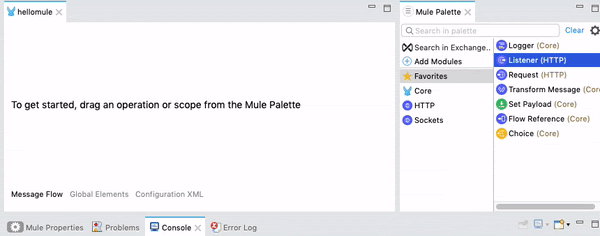
- Configure the listener:
- Set the "Path" to "/hello".
- Leave other settings at their defaults for now.
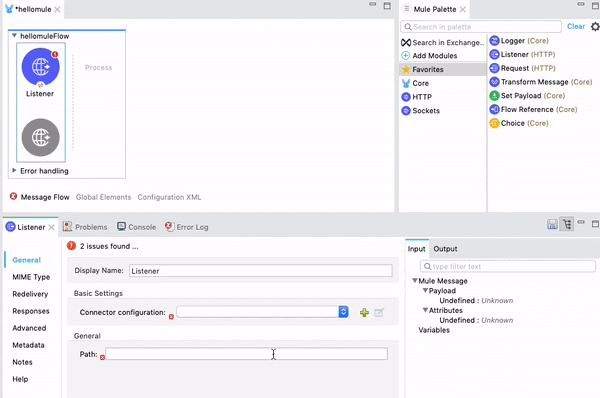
Say "Hello Mule!"
- Drag a "Set Payload" component from the Mule Palette into the "Process" area of the flow.
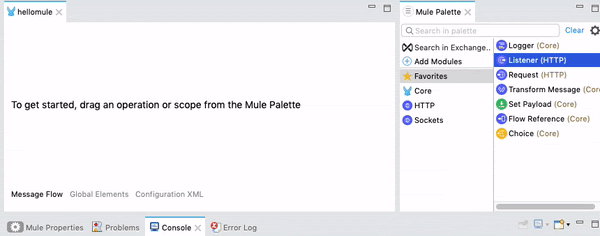
- In the Set Payload properties, type "Hello Mule!" in the "Value" field.
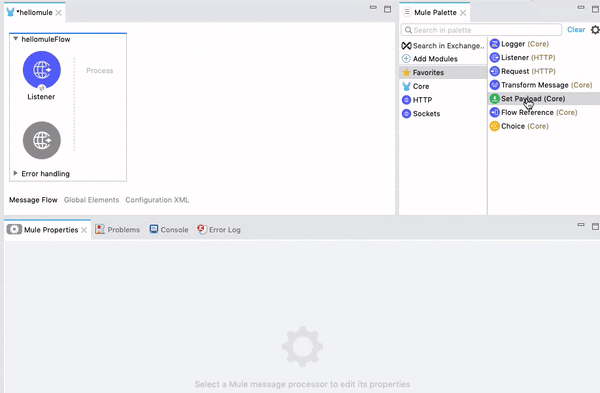
Run and Test
- Right-click on your project and choose "Run as > Mule Application".
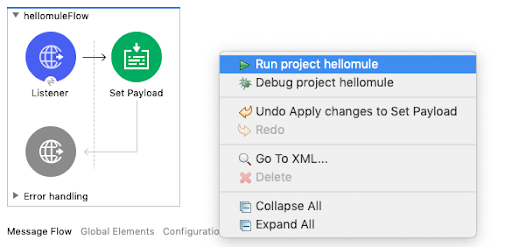
- Open a browser or a tool like Postman.
- Send a GET request to http://localhost:8081/hello (replace localhost with your server address if different).
- You should see the "Hello Mule!" message displayed.
Congratulations! You've built your first MuleSoft integration. This is just the beginning – there's so much more to explore in the world of Anypoint Platform!
Next Steps
- Experiment with different message payloads.
- Learn about other MuleSoft components and try adding them to your flows.
- Explore the resources on the MuleSoft Developer site (https://developer.mulesoft.com/tutorials-and-howtos/)
Let me know if you'd like even more detail or explanations of specific concepts within the tutorial!
No comments yet. Login to start a new discussion Start a new discussion